Introduction
In this article, we will explain How To Begin Installation from ISO. LaunchVPS enables you to upload your own OS via ISO file. ISO is a disk image of an optical disc. ISO image files bear the .iso filename extension.
Prerequisites
You will need:
- VPS plan from LaunchVPS
Step 1 - Login
- Log-in to your customer control panel here https://cp.launchvps.com :
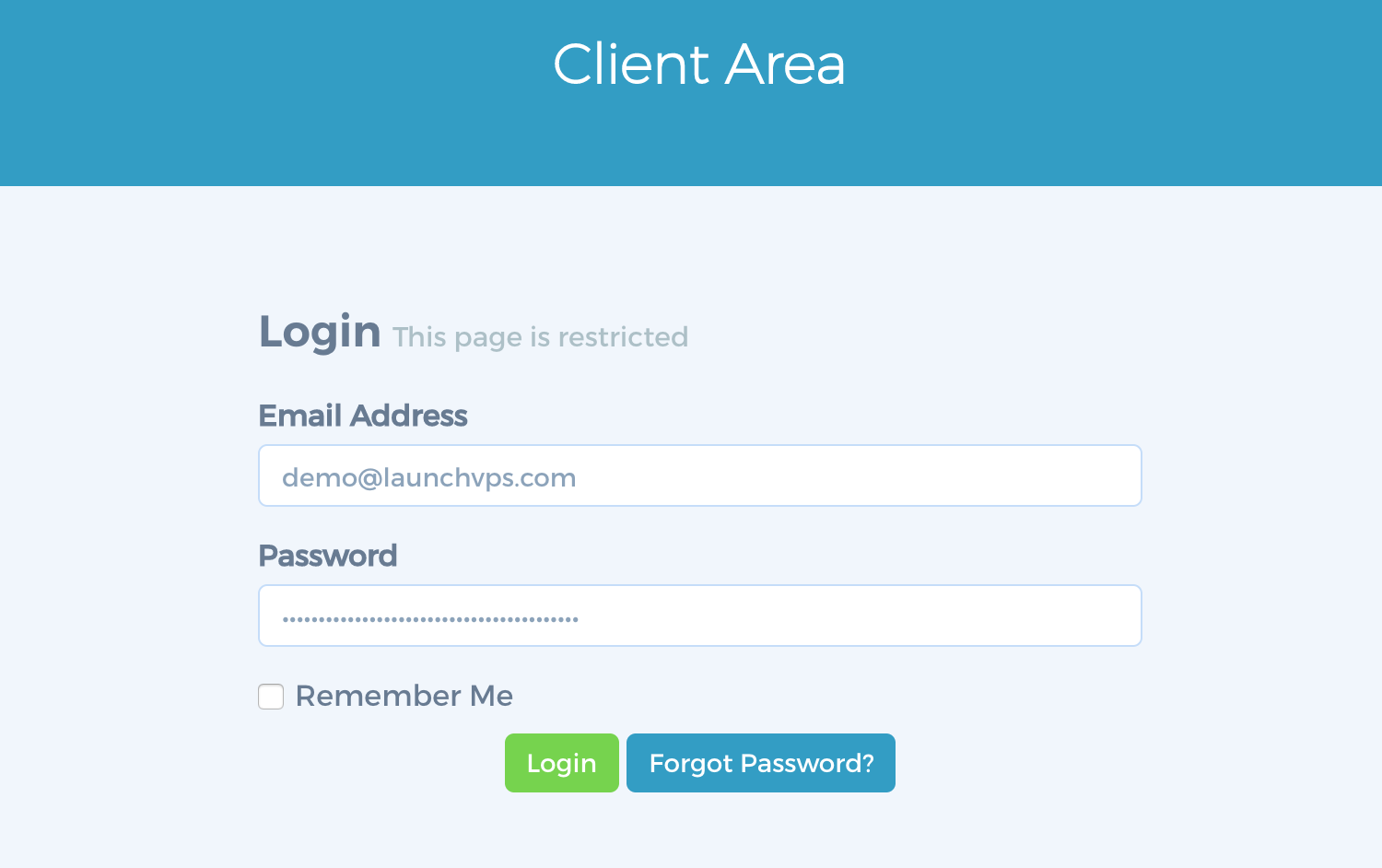
- Once logged in, select your Services overview to view your list of services:
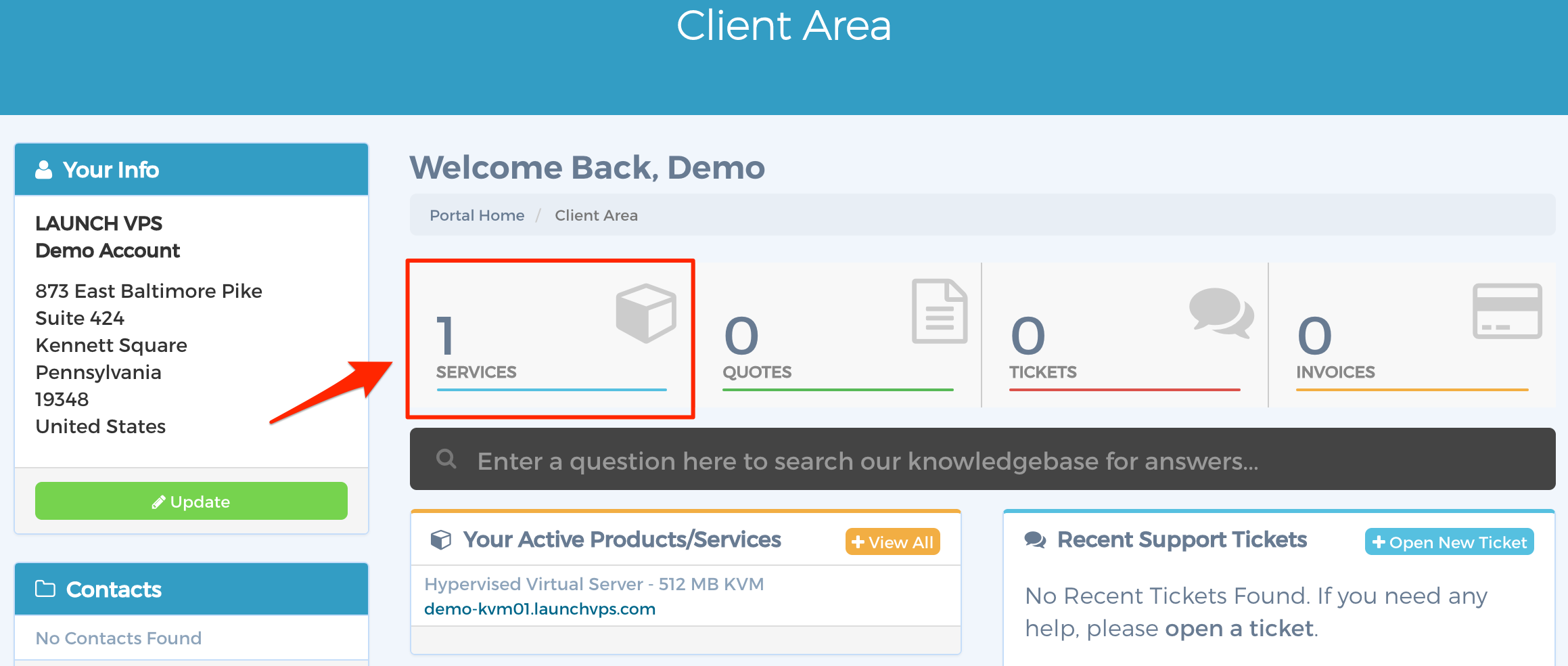
Step 2 - Select VPS
- Select your new KVM service:

- Take note of your network information at the bottom of the management page. You will need to enter these as a static network configuration:
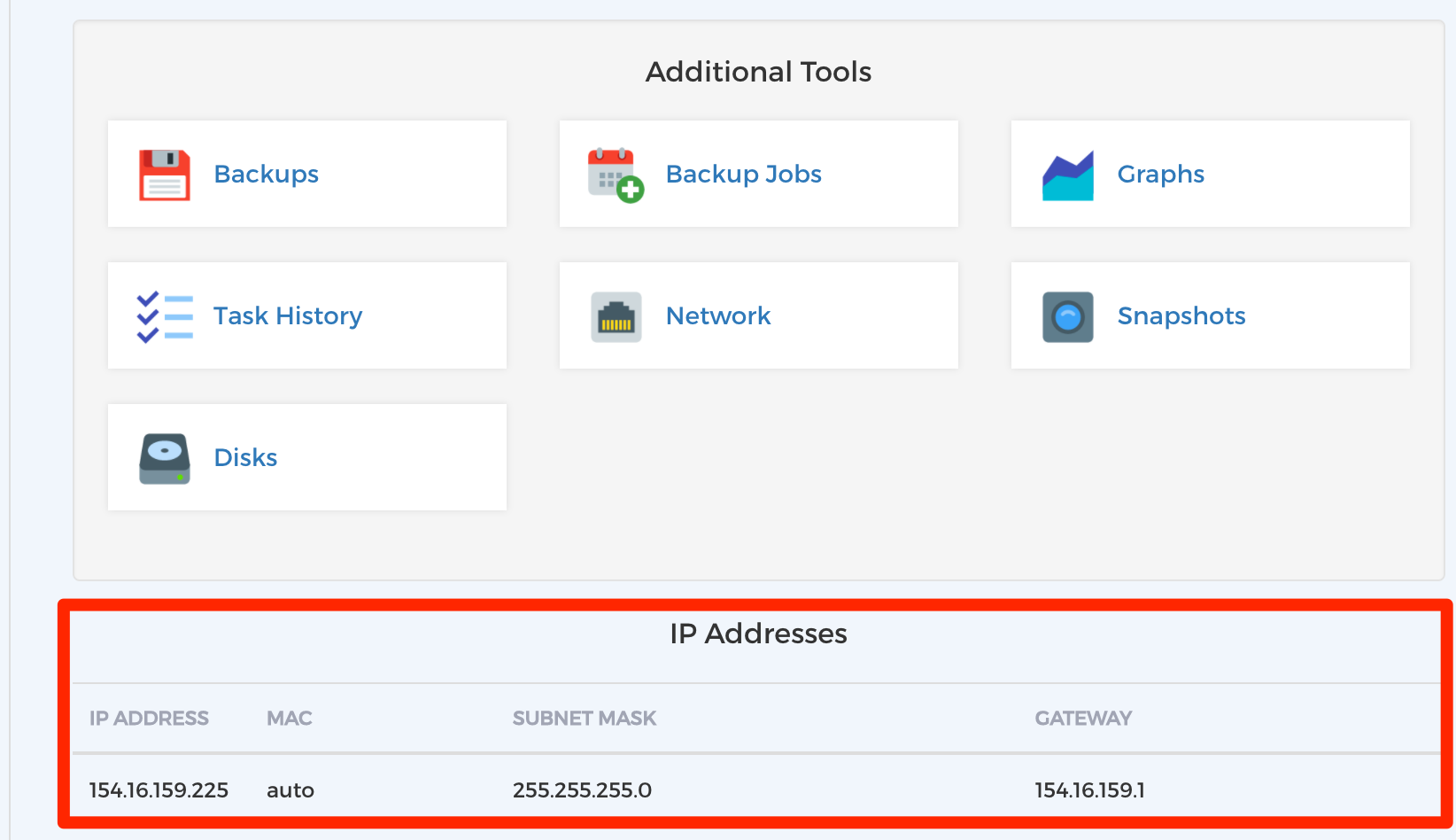
Step 3 - Installation
- At this point, your OS should be booted automatically. If not, click the Boot button to boot-up your machine. Now that your new server is booted, we only need to open the HTML5 noVNC client to begin OS installation:
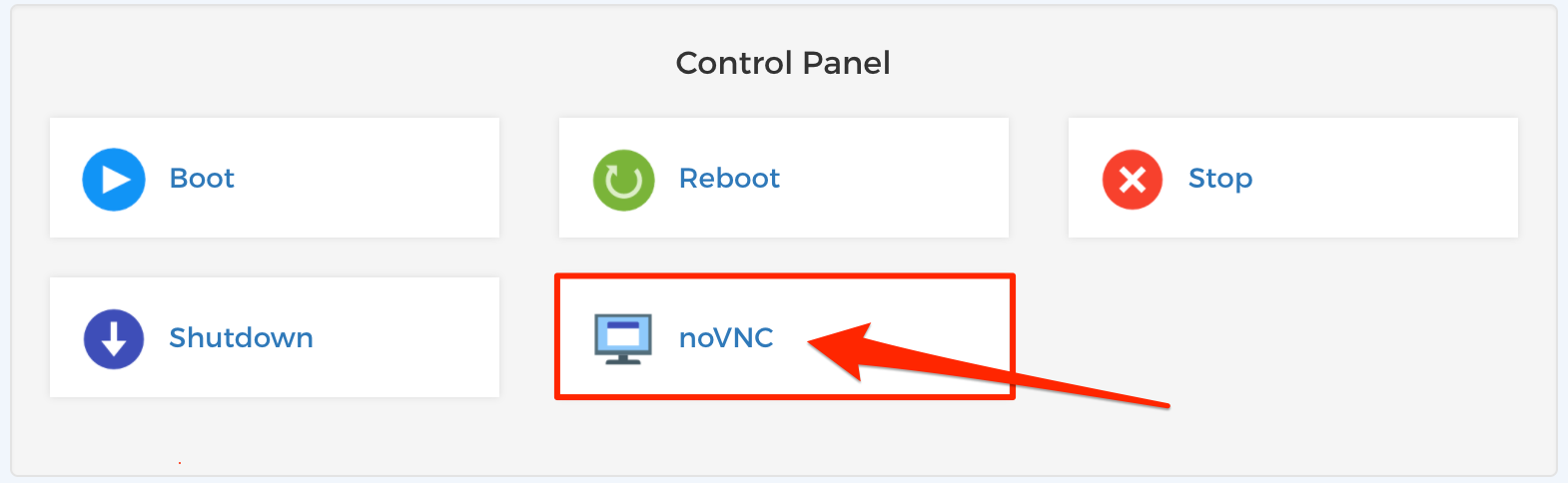
- Finally, you will be presented with the system console and can use the operating system's tools to install your OS.
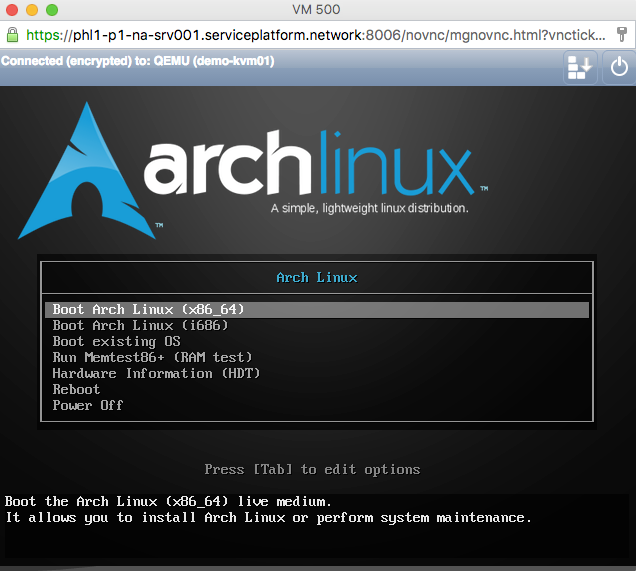
Conclusion
You have successfully installed Custom ISO in your VPS Server. Now your preferred OS is installed.
If you would like assistance in installing your operating system, please contact us. We will be happy to take care of this for you if needed.

